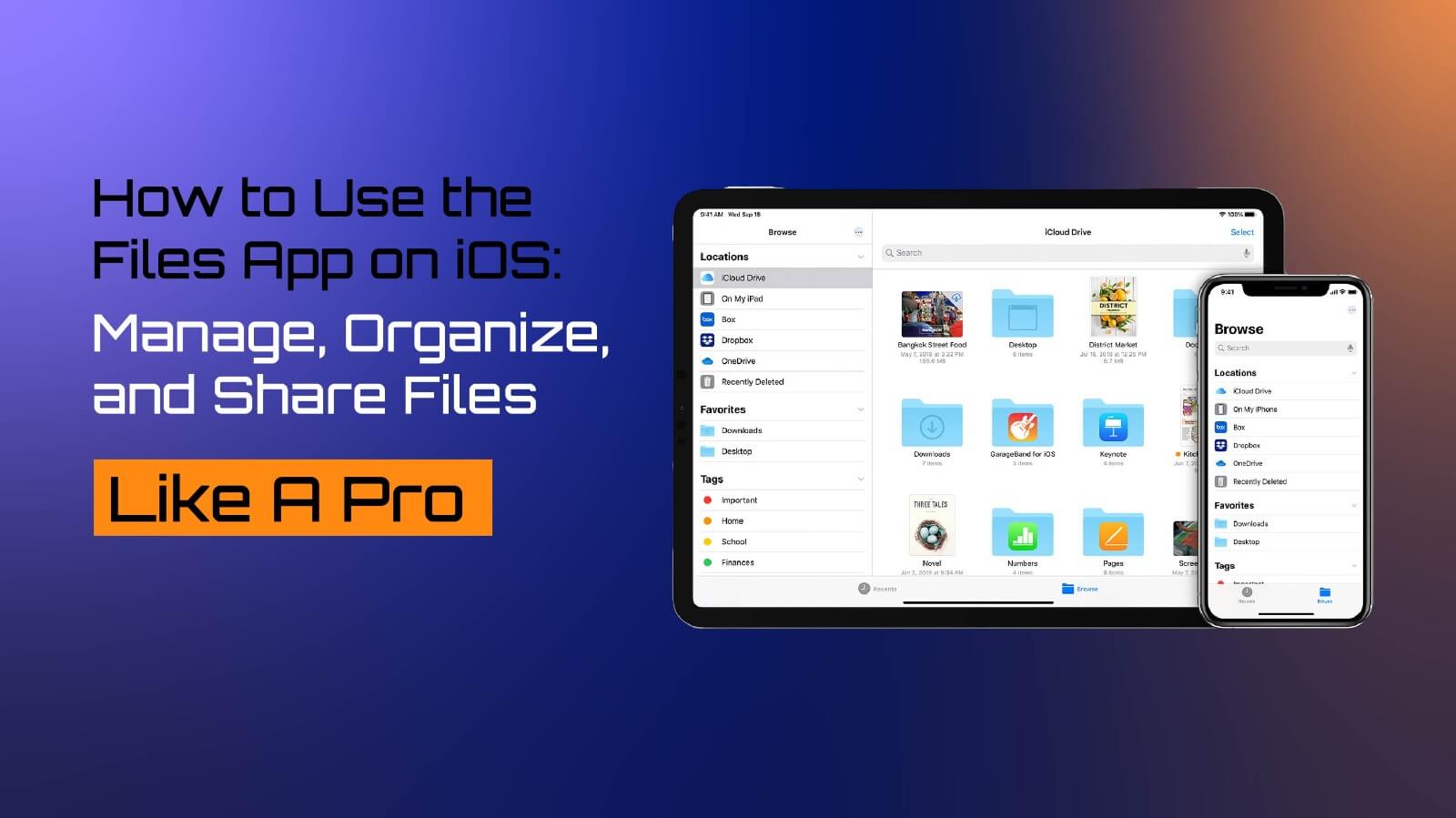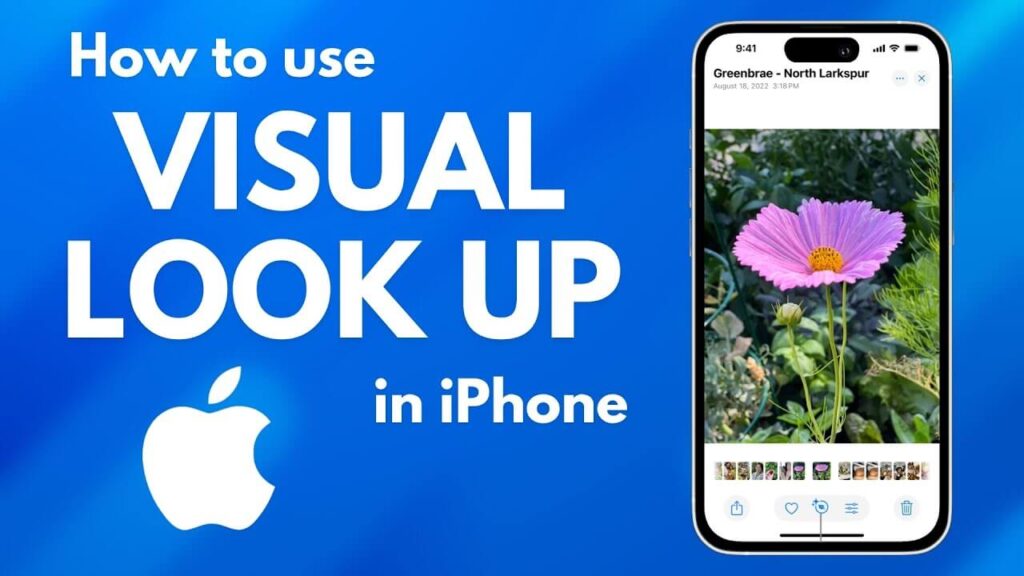The Files app on iOS has evolved into a powerhouse for file management, offering features that rival desktop-level functionality. Whether you’re managing work documents, sharing files, or organizing your digital life, the Files app makes it all easy and intuitive. If you’ve been underutilizing this versatile tool, now’s the time to discover its full potential.
Understanding the Files App: Your iOS File Manager
Key Features of the Files App
- Centralized Access: Access all your files, whether they’re stored locally or in the cloud.
- Folder Creation: Organize files by creating folders and subfolders.
- File Search: Quickly find files with the robust search feature.
- Drag and Drop: Move files across folders or even between apps effortlessly.
- File Sharing: Share files securely via AirDrop, Messages, or email.
With its clean interface and advanced capabilities, the Files app is a one-stop solution for file management on iOS.
Getting Started with the Files App
Before diving into advanced features, it’s essential to understand the basics of navigating the Files app and setting it up for optimal use.
1. Navigating the Files App
- Browse Tab: Access files stored on your device, iCloud Drive, and connected services like Google Drive or OneDrive.
- Recent Tab: Quickly access recently opened files.
- Search Bar: Use keywords or file types to locate specific files.
2. Connecting Cloud Services
To integrate third-party cloud storage:
- Open the Files app and tap Browse.
- Tap the ellipsis (…) in the top-right corner and select Edit.
- Toggle on your preferred storage services (e.g., Google Drive, Dropbox).
Once connected, you can access and manage files from multiple platforms directly within the app.
3. Organizing Your Files
- Create Folders: Tap the ‘+’ icon, select New Folder, and name it.
- Move Files: Long-press a file, select Move, and choose the destination folder.
- Sort Files: Tap the sort icon to arrange files by name, date, size, or tags.
Managing Files Like a Pro
Now that you’re familiar with the basics, let’s explore some advanced techniques for managing files efficiently.
1. Drag and Drop
The drag-and-drop feature is a game-changer for multitasking. For example:
- Open the Files app and another app (e.g., Mail) in Split View.
- Drag files directly from the Files app into an email draft.
2. Using Tags
Tags allow you to categorize files across folders and locations:
- Add Tags: Long-press a file, tap Tags, and choose or create a tag (e.g., Work, Personal).
- Search by Tags: Use the search bar to find all files associated with a specific tag.
3. Quick Actions
Access additional file options by long-pressing a file:
- Compress: Zip large files for easier sharing.
- Preview: View file contents without opening it in another app.
- Duplicate: Create a copy of the file for edits.
Sharing Files on iOS
The Files app offers several ways to share files securely and conveniently, whether you’re collaborating with colleagues or sending personal documents.
1. Sharing with AirDrop
AirDrop is one of the quickest ways to share files:
- Long-press the file you want to share.
- Select Share > AirDrop.
- Choose a nearby device to send the file instantly.
2. Sharing via iCloud Link
For larger files:
- Long-press the file and tap Share.
- Select Copy iCloud Link.
- Share the link via email, Messages, or social media.
This feature is perfect for sharing large files without worrying about attachment limits.
3. Collaborating on Files
For real-time collaboration:
- Long-press the file and tap Share.
- Choose Add People and select how you want to invite collaborators.
- Define permissions (e.g., view-only or edit access).
Collaboration tools make the Files app indispensable for teams working on shared documents or projects.
Advanced Features You Should Know
The Files app has several hidden gems that can take your productivity to the next level:
1. Offline Access
Make files available offline to work without an internet connection:
- Long-press a file and select Download Now to save it locally.
2. Scanning Documents
Turn your iPhone into a portable scanner:
- Tap the ‘+’ icon and choose Scan Documents.
- Align the document within the frame; the app will automatically capture and save it as a PDF.
3. Integration with Shortcuts
Automate repetitive tasks using Shortcuts:
- Create a shortcut to automatically move downloaded files to a specific folder or rename files based on tags.
Troubleshooting Common Issues
Like any app, the Files app can sometimes encounter hiccups. Here’s how to resolve common issues:
1. Missing Files
- Check Recently Deleted under Browse to recover accidentally deleted files.
- Ensure the correct cloud service is connected and logged in.
2. Syncing Problems
- Verify that iCloud Drive is enabled under Settings > [Your Name] > iCloud.
- Check your internet connection for uninterrupted syncing.
3. Unable to Share Files
- Ensure the recipient’s device is compatible with AirDrop or the iCloud link format.
- For large files, compress them before attempting to share.
Why the Files App Stands Out
The Files app on iOS isn’t just a file manager—it’s a tool that bridges the gap between mobile devices and desktop-level productivity. Key advantages include:
- Ease of Use: A clean, intuitive interface makes file management accessible to everyone.
- Cross-Platform Integration: Access files stored on various cloud services in one centralized app.
- Continuous Updates: Features like document scanning and Shortcut integration ensure the Files app stays relevant.
Conclusion: Take Control of Your Files
The Files app on iOS is a powerful tool that combines simplicity with versatility. From managing and organizing files to sharing and collaborating seamlessly, it transforms your iPhone or iPad into a productivity powerhouse. Whether you’re a student organizing lecture notes, a professional collaborating on projects, or simply someone who loves keeping things tidy, the Files app has you covered.
How do you use the Files app to enhance your productivity? Share your tips and tricks in the comments and help others unlock the full potential of this incredible tool.
The Files app serves as a central hub for all your files across Apple devices and cloud services. Introduced with iOS 11, it brought a much-needed file management system to iOS, integrating seamlessly with iCloud Drive, local storage, and third-party services like Google Drive and Dropbox.