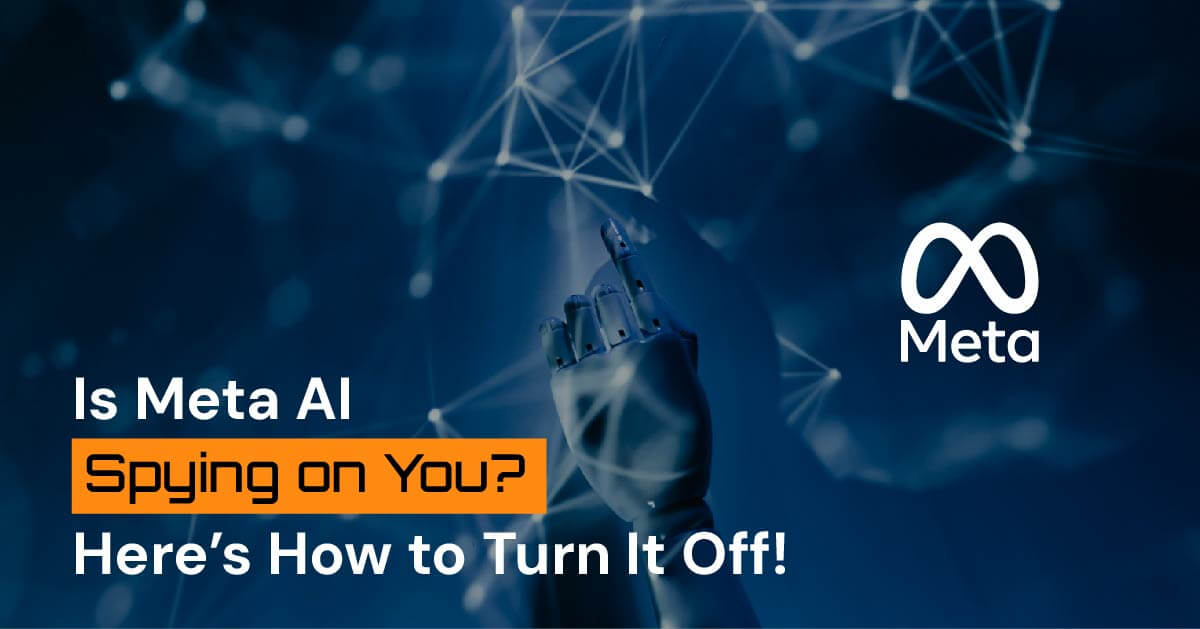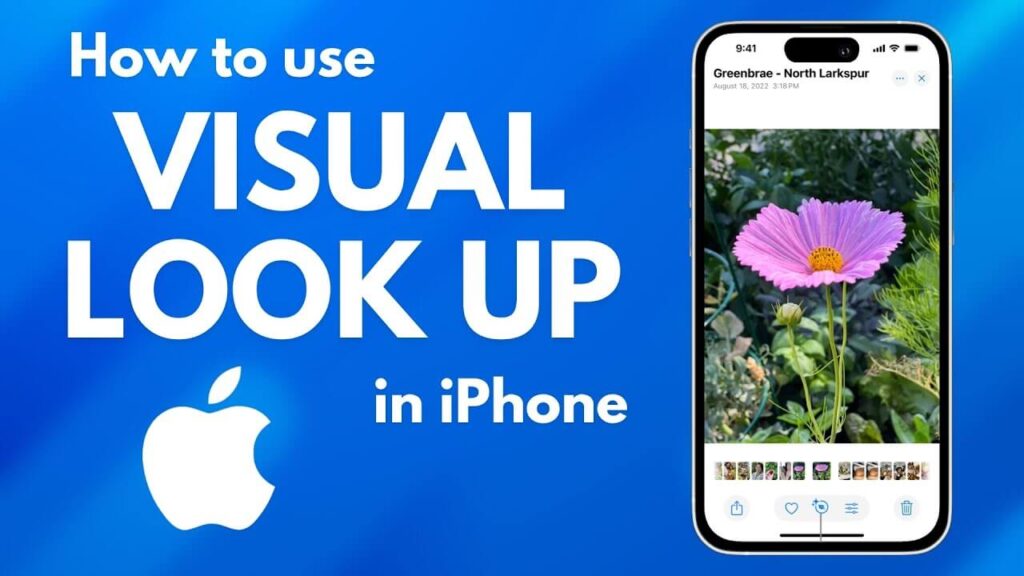Have you ever noticed how your phone starts to show you ads for a product you were discussing with your friend? Or a dress that you were only thinking about? Creepy, right? Does that make you wonder if your phone is spying on you?
You must have considered this possibility at one point or the other. And if you want peace of mind to make sure your phone does not eavesdrop on you all the time, you can learn how to turn off Meta AI on iPhone in just a few simple steps.
Let’s dive in!
How To Turn Off Meta AI On iPhone?
The bad news is that there is no simple on-and-off switch that you can use to disable Meta AI’s access to you. however, there are certain steps you can take to make sure it is minimally invasive in your everyday life.
1. Disable AI Features in Meta Apps
There is no denying that Meta AI is baked into Instagram and Facebook. But with only a couple of tweaks, you can change this.
- Open the Facebook or Instagram app.
- Go to your Profile and tap the Menu in the top right.
- Navigate to Settings
- Look for Privacy or AI Preferences
- If there is an option to manage AI interactions, make sure to toggle them off or limit their activity.
Voila! You have successfully learned how to turn off Meta AI on Facebook iPhone, as well as Instagram.
2. Turn Off AI-Generated Search Suggestions
Meta AI has a huge impact on your search experience. It provides relevant options and suggestions, like that leather jacket you have been staring at on your phone. But if you want to limit this, here is what you need to do.
- Open the Facebook or Instagram app.
- Tap on the Search bar.
- When AI-generated suggestions pop up, tap See less like this.
- Regularly clear your Search History to minimize AI’s ability to tailor results.
3. Limit Meta AI in Messenger
A lot of people tend to wonder how to turn off Meta AI in Messenger on iPhone. Well, you do not have to think about it anymore because we have the answer below.
- Open Messenger.
- Tap your Profile Picture (top left).
- Navigate to Privacy > AI Preferences.
- Turn off any smart reply or AI-generated response options.
Final Thoughts
Things would just be simpler if you had an off switch as a way to turn off Meta AI on your phone. However, life is not as simple as that.
But the good news is that our steps above are easy to follow and will allow you to learn how to turn off Meta AI on your iPhone in a matter of seconds.
So, without further ado, try these out and browse to your heart’s content without the fear of being spied on!