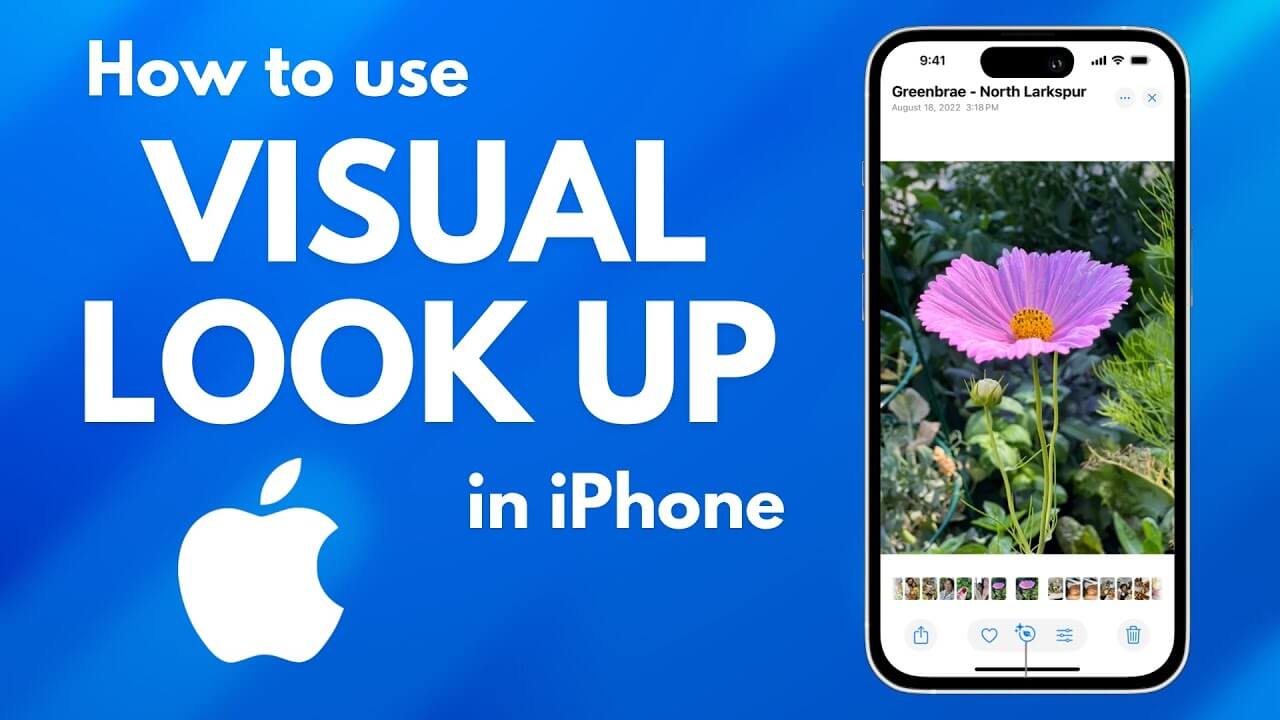Imagine you’re walking in a park, and you spot a plant you’ve never seen before. Or maybe you’re on a road trip and come across a stunning landmark that piques your curiosity. Your iPhone has a hidden trick that can instantly provide answers, no Google search needed. With Visual Lookup—an AI-powered feature in iOS—you can identify objects, plants, animals, artworks, landmarks, and more right from your photos. Think of it as having a pocket-sized encyclopedia powered by Apple’s advanced AI technology.
In this guide, we’ll explore what Visual Lookup is, how to use it, and tips for getting the best results. Whether you’re a nature lover, art enthusiast, or an everyday explorer, Visual Lookup can enrich your understanding of the world around you.
What is Visual Lookup?
Visual Lookup is an AI feature in iOS that leverages machine learning to recognize and provide information about various objects in your photos. Available on iPhones running iOS 15 and newer, Visual Lookup utilizes on-device processing and Apple’s vast Siri Knowledge database to analyze images and pull up relevant details.
The types of objects Visual Lookup can identify include:
- Landmarks – Recognize famous buildings, monuments, and locations.
- Plants and Animals – Identify flora and fauna for nature enthusiasts.
- Artworks – Get information on well-known artworks and artists.
- Books and Media – Instantly learn about popular book covers, music albums, and film posters.
Visual Lookup offers users a simple, yet powerful, way to access detailed information without needing a separate app or additional research.
How to Use Visual Lookup on Your iPhone: A Step-by-Step Guide
Activating and using Visual Lookup is incredibly easy. Here’s a quick guide to get started:
Step 1: Open the Photos App
Visual Lookup works directly within the Photos app on iOS. To get started, open the Photos app and select a photo that contains an object, plant, landmark, or artwork you want to identify.
Step 2: Look for the Visual Lookup Icon
After selecting the photo, look for a small “i” information icon with sparkles or a “star” symbol in the lower toolbar. This icon indicates that Visual Lookup has identified something in the image and can offer more details.
Step 3: Tap the Visual Lookup Icon
Once you tap the “i” icon, you’ll see additional options. Tap “Look Up” on the detected object or element (e.g., “Look Up Plant” or “Look Up Landmark”). Your iPhone will instantly display relevant information from Siri Knowledge, including the object’s name, description, and related images.
Step 4: Explore the Information
Visual Lookup offers more than just identification. You can scroll to explore more details about the object, related Wikipedia entries, and other web sources. This feature is especially handy for learning more about a species, artist, or historical location.
Tip: Visual Lookup is continuously improving, so if it doesn’t recognize something right away, keep the app updated as Apple refines its AI capabilities with each iOS version.
Types of Objects You Can Identify with Visual Lookup
Let’s dive deeper into the categories Visual Lookup supports and how it can enrich your daily life.
1. Identify Plants and Animals with iPhone
For nature lovers, Visual Lookup can be a game-changer. If you come across a new plant or an animal in the wild, snap a picture, and let Visual Lookup do the work.
- Plants: Visual Lookup can recognize a wide variety of plant species, from common houseplants to exotic flora. It’s perfect for gardeners or anyone curious about the plants they encounter.
- Animals: If you spot an unfamiliar animal, Visual Lookup can provide basic information on species identification and even include links to learn more.
Use Case: Imagine you’re on a hike and come across a flower you haven’t seen before. Take a quick photo, open Visual Lookup, and instantly discover its name, origins, and related species. It’s like having a botanist in your pocket!
2. Identify Landmarks with iPhone
Visual Lookup can identify well-known landmarks around the world, providing historical context and related facts. This is an excellent tool for travelers or anyone interested in the background of places they visit.
- Landmarks: Famous landmarks, like the Eiffel Tower or the Grand Canyon, are instantly recognizable by Visual Lookup. The feature provides information, photos, and links for additional context.
Use Case: While traveling, you come across a historic building or statue. By taking a picture and using Visual Lookup, you can learn about its history and significance within seconds.
3. Identify Artworks and Artists
Art enthusiasts will appreciate Visual Lookup’s ability to recognize famous paintings and sculptures. This feature allows users to discover the artist, art movement, and background information about a piece.
- Artworks: Visual Lookup identifies a range of artworks, from Renaissance paintings to modern sculptures. It even connects users to online resources for a deeper understanding of the art piece.
Use Case: At a museum, you encounter a painting by an artist you don’t recognize. With Visual Lookup, you can snap a photo and instantly access details about the artist, the artwork, and its historical significance.
4. Identify Books and Media Covers
Whether you’re a bookworm or a movie buff, Visual Lookup can identify popular book covers, music album art, and movie posters.
- Books and Media: Snap a picture of a book cover or album artwork, and Visual Lookup will identify the title, author, and other relevant information.
Use Case: You spot an interesting book cover at a café but don’t know its title. Visual Lookup provides the book’s details with a single tap, helping you add it to your reading list.
Tips for Getting the Best Results with Visual Lookup
While Visual Lookup is intuitive, these tips can help you get more accurate and reliable results:
- Use Clear, Well-Lit Photos: Visual Lookup works best when images are sharp and well-lit. Avoid blurry or dark photos, as these can affect recognition accuracy.
- Focus on One Object at a Time: For better results, try to isolate the subject you want to identify. For example, when photographing a plant, ensure that the background doesn’t contain other objects that may confuse the AI.
- Keep iOS Updated: Apple regularly updates Visual Lookup’s recognition capabilities with each iOS release. Make sure your iOS is up to date to take advantage of the latest improvements.
- Explore Multiple Perspectives: Sometimes taking photos from different angles can help the AI identify an object more accurately, especially with complex shapes like sculptures or intricate plants.
These tips will help you maximize the potential of Visual Lookup, allowing you to discover and learn with confidence.
Why Visual Lookup is a Game-Changer
Visual Lookup is more than just a convenient iPhone feature—it’s a window into the world powered by Apple’s machine learning. Here’s why it stands out:
- Instant Access to Information: Visual Lookup eliminates the need for separate apps or time-consuming searches, making it easier than ever to identify objects around you.
- On-Device Privacy: All identification and processing are done on the device, ensuring that your photos and search history stay private.
- Broad Applications: From travel to gardening, Visual Lookup’s versatility means it can serve a range of interests, making your iPhone a personal guide in various scenarios.
Conclusion: Discover the World Around You with Visual Lookup
With Visual Lookup, your iPhone becomes a powerful tool to satisfy your curiosity about the world. Whether you’re an avid traveler, a budding botanist, or someone who simply loves learning new things, Visual Lookup brings Apple’s AI-driven insights right to your fingertips. The next time you encounter an unfamiliar plant, landmark, or artwork, let your iPhone do the searching and start exploring the world around you with confidence. Give it a try, and see just how much your iPhone can reveal about your surroundings—your next discovery is just a photo away!