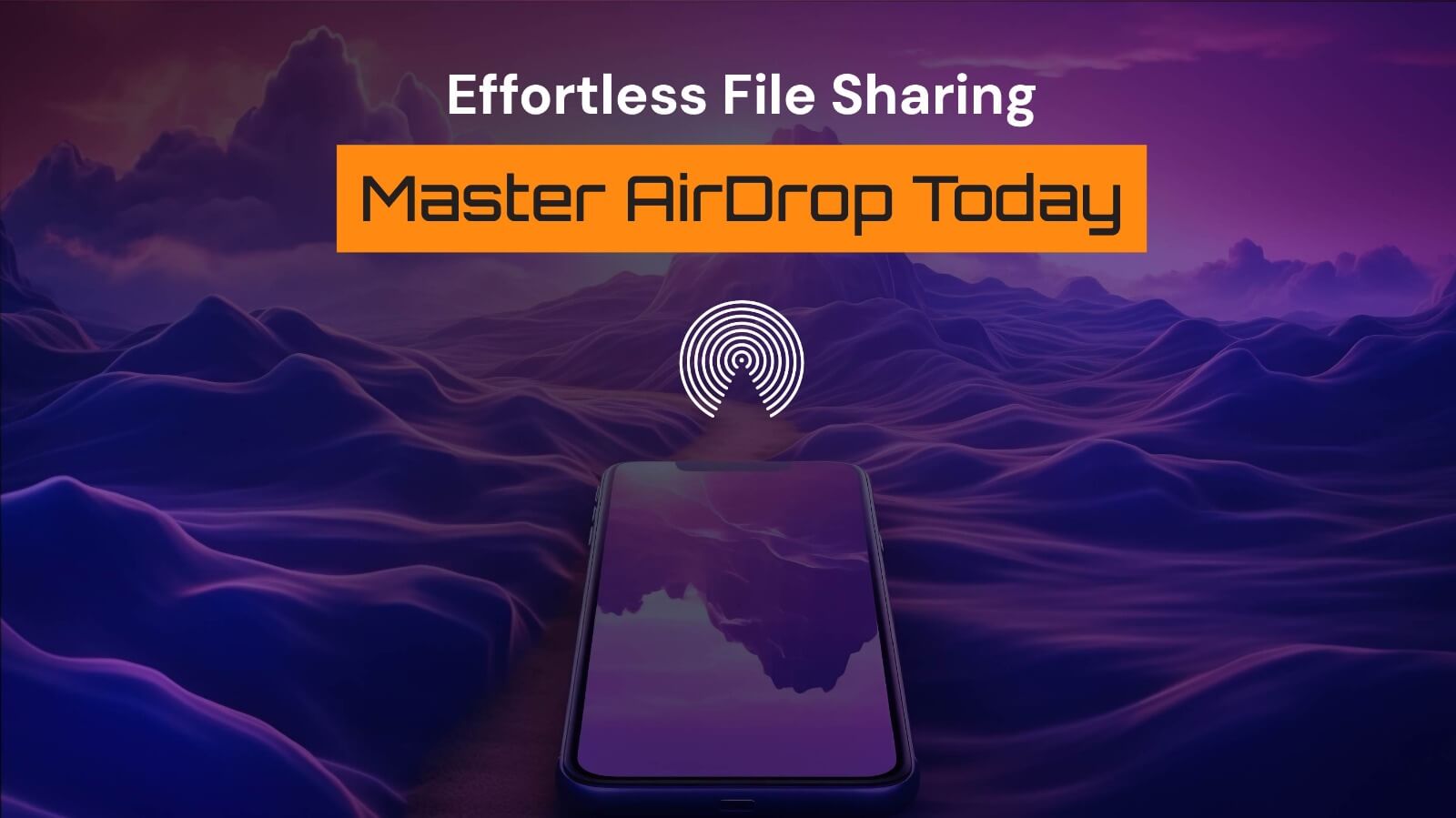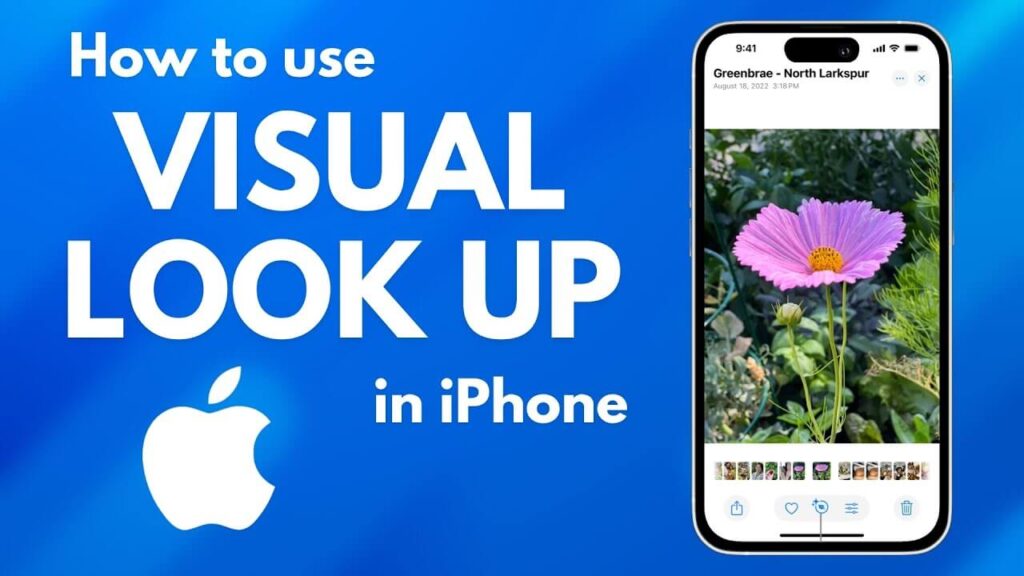Picture this: you’ve just wrapped up a stunning photoshoot, and you need to transfer high-resolution images to your MacBook without worrying about cables, internet, or cloud uploads. Or perhaps you’re in a meeting and need to share an important document with your team instantly. This is where AirDrop steps in—a game-changing feature that makes file sharing on iOS and macOS effortless and secure.
With AirDrop, Apple delivers a seamless, fast, and highly secure way to transfer files across its ecosystem. Whether it’s a document, photo, video, or even a website link, AirDrop handles it with ease. In this guide, we’ll explore the latest AirDrop features, share actionable tips for efficient and safe use, and troubleshoot common issues to ensure your file-sharing experience is flawless.
1. What is AirDrop and Why is it Essential?
AirDrop is Apple’s proprietary file-sharing feature that allows users to send and receive data wirelessly between iPhones, iPads, and Macs. It uses a combination of Bluetooth to discover nearby devices and Wi-Fi for speedy file transfers.
Key Benefits of AirDrop
- Blazing Fast Speed: Transfer large files, like 4K videos or photo albums, in seconds.
- Offline Capability: No internet? No problem. AirDrop works entirely offline.
- End-to-End Encryption: Your files stay secure during transfer, ensuring peace of mind.
- Versatility: Share photos, documents, notes, Safari links, and even map locations.
Whether you’re a student, professional, or casual user, AirDrop simplifies file sharing and integrates seamlessly into Apple’s ecosystem.
2. Setting Up AirDrop for Optimal Use
Before you can experience the full power of AirDrop, it’s essential to set it up correctly. Here’s how to do it:
On iPhone or iPad
- Enable AirDrop:
- Open the Control Center by swiping down from the top-right corner.
- Long-press the network settings panel (Wi-Fi, Bluetooth, etc.) to reveal the AirDrop option.
- Choose from:
- Receiving Off: Disables AirDrop.
- Contacts Only: Restrict transfers to people in your Contacts.
- Everyone for 10 Minutes: Temporarily allows transfers from any nearby Apple device.
- Send Files:
- Locate the file (e.g., in Photos or Files) and tap the Share button.
- Select AirDrop and pick the recipient’s device from the list.
- Receive Files:
- When someone sends you a file, you’ll get a notification. Tap Accept to start the transfer
On Mac
- Open Finder and click AirDrop in the sidebar.
- Set Allow Me to Be Discovered By to Contacts Only or Everyone.
- Drag and drop files onto the recipient’s icon to share them instantly.
3. Pro Tips for Secure and Efficient AirDrop Use
While AirDrop is fast and secure by design, a few best practices can enhance its efficiency and protect your data:
1. Use “Contacts Only” for Better Privacy
- Restrict AirDrop visibility to your Contacts to prevent unsolicited files from unknown users in public spaces.
2. Disable AirDrop When Not in Use
- Turn off AirDrop after sharing files to avoid accidental or malicious transfers.
3. Verify the Sender
- Always confirm the identity of the sender before accepting files, especially in crowded environments.
4. Enable Face ID for Transfers
- Protect sensitive files by requiring Face ID or Touch ID authentication for AirDrop transfers. This feature can be enabled in Settings > General > AirDrop.
By following these steps, you can ensure that your AirDrop usage remains fast, efficient, and secure.
4. Advanced AirDrop Features You Should Know
Beyond basic file sharing, AirDrop offers several advanced features that make it indispensable:
1. Transfer Files Without Size Limits
Unlike email or messaging apps, AirDrop has no file size restrictions. This makes it perfect for transferring:
- High-resolution videos
- Large photo albums
- Entire folders of documents
2. Share Wi-Fi Passwords
Need to connect a friend’s device to your Wi-Fi? Use AirDrop to send them the password instantly:
- When they attempt to connect, you’ll see a Share Password prompt. Tap it, and AirDrop takes care of the rest.
3. Group File Sharing
AirDrop allows simultaneous sharing with multiple devices. Perfect for team projects or group events, this feature saves time and effort.
4. Cross-Device Compatibility
AirDrop isn’t just for iPhones. It works seamlessly between:
- iPhones, iPads, and Macs
- Apple Watches (for sending contacts or messages)
These advanced capabilities make AirDrop more than a file-sharing tool—it’s a cornerstone of productivity for Apple users.
5. Troubleshooting Common AirDrop Issues
Even with its reliability, AirDrop can sometimes encounter glitches. Here’s how to fix them:
1. Devices Not Discoverable
- Ensure both devices have AirDrop enabled and are within the 30-foot Bluetooth range.
- Restart Bluetooth and Wi-Fi on both devices.
2. Transfer Fails Midway
- Check if the recipient’s device has enough storage for the file.
- Ensure both devices are running compatible versions of iOS or macOS.
3. AirDrop Doesn’t Appear
- Toggle Airplane Mode on and off to refresh network settings.
- For Mac users, ensure the firewall isn’t blocking connections (found under System Settings > Firewall).
6. Creative Use Cases for AirDrop
AirDrop isn’t just about file sharing. Its versatility opens up unique possibilities:
- Collaborative Work: Share drafts, spreadsheets, or presentations in real time during meetings.
- Photo Swaps: Quickly exchange event photos with friends or family.
- Safari Links: Send web pages directly from Safari to another Apple device.
- Maps Sharing: Share precise locations via Apple Maps for hassle-free navigation.
These use cases highlight AirDrop’s ability to simplify both personal and professional tasks.
Conclusion: Transform the Way You Share Files
AirDrop isn’t just a feature—it’s a game-changer for anyone within the Apple ecosystem. Its ability to transfer files quickly, securely, and without the need for an internet connection makes it an indispensable tool for professionals, students, and casual users alike. Whether you’re collaborating on work projects, swapping vacation photos, or sharing a Wi-Fi password with a friend, AirDrop simplifies your digital life with unparalleled convenience.
By mastering its advanced features, like group sharing, cross-device compatibility, and Wi-Fi password transfers, you can unlock its full potential and save valuable time. Remember to prioritize privacy and security by using the Contacts Only setting and keeping your devices updated.
Now it’s your turn: How has AirDrop improved your workflow or helped you in a pinch? Share your favorite tips and creative use cases in the comments below. Your experience might just inspire someone else to get the most out of this powerful tool!