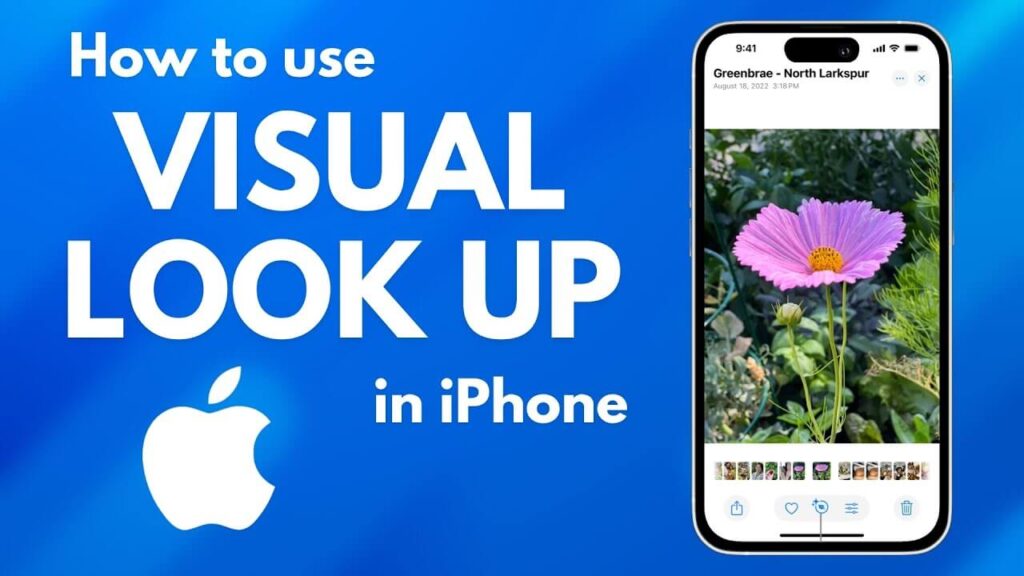As Apple TV is slowly becoming a household favorite, people sometimes find themselves fumbling with the controls. If you feel the same way, then this guide is all you need. There are multiple ways to control Apple TV—through the Siri remote, your iPhone or iPad, Apple Watch, or even through other remotes.
Let’s go through each controlling device and understand how they work:
Apple TV Remote
From basic to advanced features, we’re here to tell you how to use the Apple TV remote control.
- Clickpad: Swipe this button to browse, click to select, and press and hold for additional options.
- Menu Button: This takes you to a menu or preceding screen.
- TV Button: Press once for the home screen and twice to switch apps.
- Play/Pause: Press to control playback.
- Volume Button: For adjusting the volume of your TV.
- Siri Button: Activate voice commands by holding this button.
- Microphone: No need to type, as you can dictate text with the microphone button.
- Power: Press the power button once to put your Apple TV to sleep, and press and hold to turn it on/off.
You can also follow these additional tips for an enhanced experience:
- To access settings, hold the TV button to open up the control center quickly.
- Swipe left or right on the click pad to rewind or skip while watching a video.
- You can customize accessibility features, such as touch sensitivity and VoiceOver, in the settings app.
How to Control Apple TV with iPhone and iPad
To use Apple TV with your iPhone or iPad, all you have to do is open the control center and tap on the Apple TV Remote icon.
Here’s what you can do with your device:
- Navigate: Just swipe anywhere on the touch area to navigate.
- Select: Simply tap the touch area to select any item.
- Access Menu: To gain access to additional options, hold the touch area.
- Back Button: Tap to go back and hold to go to the home screen.
- TV Button: Tap twice to view open apps, and touch and hold to open the TV control center.
- Side Button: Press and hold to enable dictation or activate voice commands.
- Playback Buttons: Skip or reverse 10 seconds, turn subtitles on/off, and tap play/pause to control video playback.
Apple Watch
To control Apple TV with your Apple Watch, open the remote app and just pair your watch with the TV.
Easily navigate by swiping and selecting items by tapping. You can use the Digital Crown to adjust the volume and tap on the More button to mute/unmute or turn on captions. There’s also a back button, a power option, and playback controls. All of this is done from your wrist!
Other Devices
You can use a universal remote to control Apple TV. To set it up, you need to check the documentation of the remote. This is a great option if you prefer a physical remote. Other than that, you can also connect a Bluetooth keyboard or a game controller with your Apple TV.
Troubleshooting Tips:
- If the Apple TV Remote is not working, check its battery level and make sure it is paired with the TV.
- If you’re using a Bluetooth keyboard, ensure that Bluetooth is turned on.
- The Apple TV app should be updated to the latest version.
The device you are using and your Apple TV should be connected to the same WiFi network.
Conclusion
Turns out, Apple TV control is not as complicated as we thought. With a wide range of devices in your hand, simply choose the one that you like the most!