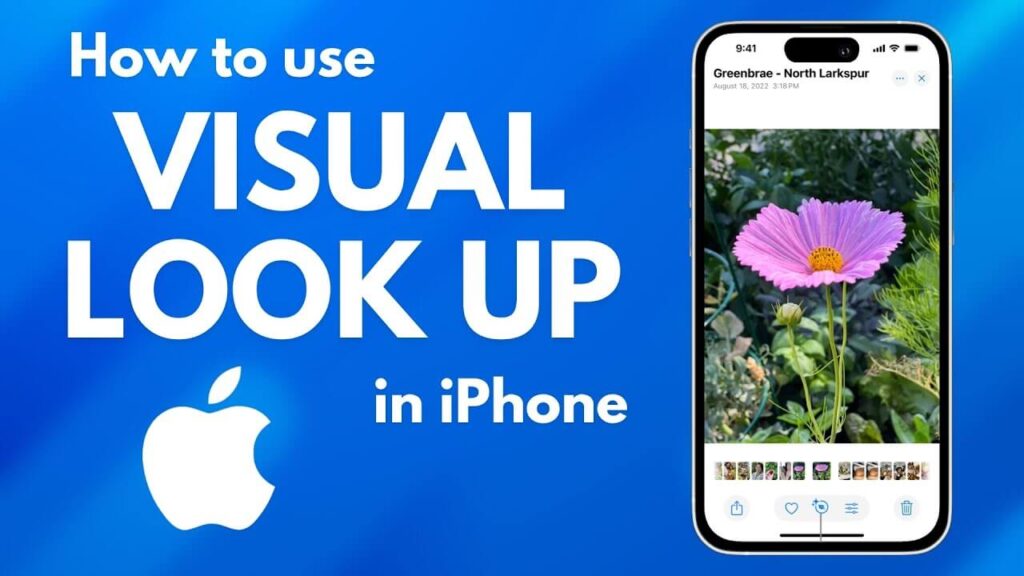Safari isn’t just a browser; it’s the gateway to everything you do online, from managing work projects to planning vacations and binge-reading your favorite blogs. With every update, Apple continues to transform Safari into a tool that’s as versatile as it is powerful. The introduction of new features in iOS 17 has elevated Safari’s customization and productivity capabilities, making it the ultimate browser for efficiency and personalization.
Imagine being able to switch between work and personal browsing profiles, secure your private tabs with Face ID, or set up a Start Page that instantly connects you to your most-used tools and websites. Whether you’re a multitasker juggling multiple projects or someone who loves tailoring every detail to their taste, Safari has something for you. In this guide, we’ll explore how to unlock its full potential—helping you browse smarter, faster, and more stylishly than ever before.
1. Personalize Your Browsing with Safari Profiles
With the introduction of Safari Profiles, managing your browsing activities has never been easier. Whether you’re switching between work and personal tabs or creating a dedicated profile for your hobbies, this feature ensures that your browsing remains organized and distraction-free.
How Safari Profiles Work
Safari Profiles allows you to separate your browsing sessions into distinct categories. Each profile has its own:
- Tab Groups
- History
- Cookies and Website Data
- Extensions
This separation ensures that your work tabs won’t clutter your browsing, making it easier to stay focused.
How to Create a Safari Profile
- Open Settings: Navigate to the Settings app on your iPhone.
- Access Safari Settings: Scroll down and tap Safari.
- Set Up a New Profile:
- Tap New Profile under the Profiles section.
- Name your profile (e.g., “Work” or “Personal”), choose an icon, and assign a background color.
- Customize the Profile:
- Assign a unique Favorites folder and Tab Group for each profile.
- Link the profile to a specific Focus Mode to minimize distractions.
Switching between profiles is simple—just open Safari, tap the Tabs button and select the profile you want to use. With this feature, Safari adapts seamlessly to your lifestyle, whether you’re in productivity mode or unwinding at home.
2. Secure Your Private Browsing Sessions
If privacy is a priority for you, Safari’s enhanced Private Browsing Mode in iOS 17 has you covered. Now, you can lock your private tabs using Face ID or Touch ID, ensuring that sensitive information stays secure—even if someone else has physical access to your device.
How to Enable Private Browsing Security
- Open Settings: Go to Settings > Safari.
- Turn on Face ID/Touch ID Lock: Toggle on Require Face ID to Unlock Private Browsing.
Once activated, anyone attempting to access your private tabs will need to authenticate using your device’s biometric security. This is especially useful for shared devices or situations where confidentiality is key.
3. How to Customize Your Start Page
- Open a New Tab: Tap the ‘+’ icon in Safari to open a new tab.
- Edit Start Page:
- Scroll to the bottom and tap Edit.
- Toggle sections like Favorites, Frequently Visited, Shared with You, and iCloud Tabs on or off.
- Drag and reorder these sections to prioritize the information that matters most.
- Add a Background Image:
- Toggle on Background Image and either select one of Apple’s provided options or upload your photo.
A customized Start Page saves you time by putting your essential links and tools front and center, all while adding a touch of personality to your browser.
4. Organize Tabs with Tab Groups
If you frequently find yourself juggling multiple tabs, Safari’s Tab Groups feature is here to save the day. Tab Groups allow you to organize related tabs into separate collections, helping you keep your browsing clutter-free.
How to Create Tab Groups
- Open Safari and access the Tab Overview by tapping the Tabs button.
- Tap the ‘[Number] Tabs’ button at the bottom.
- Select New Empty Tab Group to start fresh or New Tab Group from [Number] Tabs to group your existing tabs.
- Name the Tab Group (e.g., “Research” or “Shopping”).
Switching Between Tab Groups
Once your groups are set up, switching between them is a breeze:
- Tap the Tabs button, then select the desired Tab Group from the list.
Tab Groups are perfect for staying focused on specific tasks. For instance, you could create one group for work-related tabs and another for personal browsing, switching between them as needed.
5. Boost Functionality with Extensions
Safari extensions are like apps for your browser, enhancing its capabilities and adding new features. With iOS 17, Apple has streamlined the integration of extensions, making them even more powerful and user-friendly.
Popular Safari Extensions
- Grammarly: Helps with grammar and spelling as you write.
- 1Password: Simplifies password management and secure logins.
- AdBlock: Blocks intrusive ads for a cleaner browsing experience.
How to Install and Manage Extensions
- Open the App Store and search for Safari extensions.
- Download the desired extension and enable it in Settings > Safari > Extensions.
- Customize the extension settings to fit your preferences.
With extensions, you can personalize Safari to meet your unique browsing needs, from improved productivity to better online security.
6. Safari’s Hidden Features for Productivity
Safari is packed with lesser-known tools that can make your browsing experience more productive.
Quick Website Search
Enable Quick Website Search in Settings > Safari to search specific websites directly from the Safari search bar. For example, type “YouTube [search term]” to find videos without visiting the site first.
Reader Mode
Eliminate distractions while reading online articles:
- Tap the ‘AA’ button in the address bar and select Show Reader to display a clean, text-focused version of the page.
Pinned Tabs
Keep your most-used tabs readily accessible:
- Open a tab, long-press it, and select Pin Tab. Pinned tabs stay fixed at the top of your tab view for easy access.
Conclusion: Make Safari Work for You
Safari on iOS is more than just a web browser—it’s a dynamic tool that adapts to your needs, whether you’re optimizing productivity or indulging in personalized browsing. With features like custom profiles, tab groups, and enhanced privacy tools, Safari empowers you to stay organized, secure, and efficient in a fast-paced digital world.
Now is the time to take full advantage of these capabilities. Experiment with customizing your Start Page, integrating extensions, and creating workflows that suit your lifestyle. Safari’s constant evolution ensures it remains a top choice for users who demand functionality and flexibility.
Do you have a favorite tip or feature that has transformed how you use Safari? Share your experience below to help others make the most of their browsing journeys!