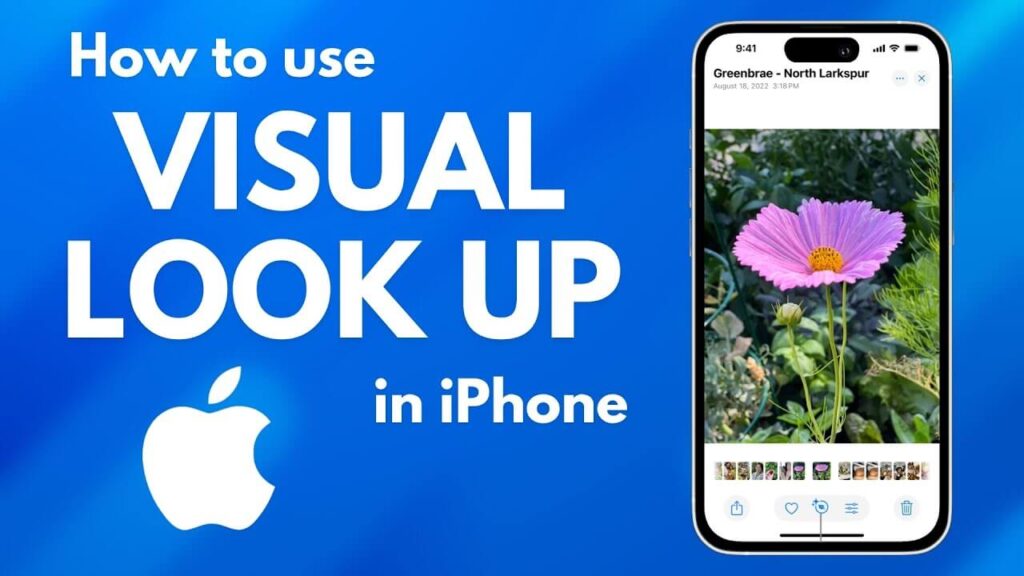The dream of a fully automated smart home is no longer reserved for the tech-savvy—it’s now accessible to everyone, thanks to Apple HomeKit. With its intuitive controls and integration across Apple devices, HomeKit enables you to manage smart lights, cameras, thermostats, and more from a single app or with a simple Siri command. Whether you’re setting the mood for a movie night, enhancing security while away, or just simplifying daily routines, HomeKit is here to make your life smarter.
What sets HomeKit apart is its seamless integration with Apple’s ecosystem and its focus on privacy and security, ensuring your home automation runs smoothly without compromising your data. In this guide, we’ll explore what HomeKit is, walk you through its setup, and show you how to use its powerful automation features to transform your house into a smart home.
What is HomeKit, and Why Should You Use It?
Apple HomeKit is Apple’s smart home platform that connects and controls compatible devices through the Home app on iPhone, iPad, Mac, and Apple Watch. HomeKit simplifies smart home automation by offering centralized control and enhanced privacy. From creating custom scenes to managing security cameras, it brings all your devices together in one secure ecosystem.
Key Features of HomeKit
- Integrated Ecosystem: Works seamlessly with Siri and Apple devices, making control intuitive and user-friendly.
- Privacy and Security: Offers end-to-end encryption, meaning all data between your devices and HomeKit is kept private.
- Matter Compatibility: Supports the new Matter protocol, enabling you to integrate devices from other ecosystems like Amazon Alexa or Google Nest into your HomeKit setup. This ensures you’re not limited to Apple-branded products.
With HomeKit, you’re not just automating tasks—you’re building a home environment that adjusts to your preferences and enhances your quality of life.
How to Set Up HomeKit: A Step-by-Step Guide
Setting up HomeKit might seem daunting, but the process is straightforward. Here’s how to get started:
1. Prepare Your Devices
Before you begin, make sure you have:
- A HomeKit hub, such as a HomePod mini, Apple TV 4K, or compatible Thread-enabled devices. These hubs are crucial for managing automations and accessing devices remotely.
- HomeKit-compatible devices like Philips Hue lights, Ecobee thermostats, or August Smart Locks.
- An iPhone or iPad with the Home app, which comes pre-installed on all iOS devices.
2. Adding Devices to the Home App
- Open the Home app on your iPhone or iPad.
- Tap the + icon in the top-right corner and select Add Accessory.
- Use your device’s camera to scan the HomeKit setup code provided on the accessory or enter the code manually.
- Assign the device to a room (e.g., Living Room or Bedroom) for better organization and easier control.
- Customize the device’s settings, such as its default behaviors, schedules, and visibility in the Control Center.
3. Setting Up Remote Access
To manage your smart home while away, you’ll need a HomeKit hub:
- Ensure your HomePod mini or Apple TV is connected to the same iCloud account and Wi-Fi network as your devices.
- Enable iCloud Keychain and two-factor authentication for secure remote access.
- Test remote functionality by adjusting settings or triggering scenes when you’re outside your home.
By following these steps, you’ll have a fully functioning HomeKit setup ready to handle day-to-day tasks with ease.
Creating Automations with HomeKit
HomeKit’s ability to automate routines is one of its standout features. Automations allow you to create triggers based on time, location, or sensor activity, making your smart home more intuitive and responsive.
What Are Scenes?
Scenes allow you to control multiple devices simultaneously. Instead of adjusting individual devices, you can group them into a scene and activate them with one command.
Examples of Popular Scenes:
- “Morning Routine”: Lights turn on gradually, the thermostat adjusts to a comfortable temperature, and your coffee machine starts brewing.
- “Movie Night”: Lights dim, the TV turns on, and your sound system switches to surround sound mode.
- “Good Night”: All lights turn off, doors lock, and the thermostat lowers for optimal sleep conditions.
How to Create a Scene
- Open the Home app and tap the + icon in the top-right corner.
- Select Add Scene and choose a name, such as “Relax Mode” or “Family Time.”
- Add devices to the scene and configure their settings (e.g., dim lights to 50%, play specific music).
- Save the scene and activate it using Siri, the Home app, or automations.
Examples of Everyday Automations
- Time-Based Triggers: Schedule your outdoor lights to turn on at sunset and off at sunrise.
- Geofencing Automations: Automatically lock doors and turn off lights when everyone leaves the house.
- Sensor-Based Actions: Turn on hallway lights when motion is detected or activate an alarm if a door opens unexpectedly.
HomeKit’s flexibility means you can start simple and build more complex automations as you grow familiar with the platform.
Expanding Your Smart Home with HomeKit
Once you’ve mastered the basics, it’s time to explore advanced features and expand your setup.
1. Enhance Security with HomeKit Secure Video
HomeKit supports a range of security devices, including cameras, motion sensors, and smart locks. With HomeKit Secure Video, you can:
- Store encrypted video recordings directly in iCloud.
- Set up activity zones to monitor specific areas of your property.
- Receive instant notifications when motion or sound is detected.
2. Leverage the Matter Standard
The Matter protocol expands your smart home’s potential by allowing you to integrate devices from other ecosystems seamlessly. This means you can now add Matter-enabled smart plugs, switches, and sensors, even if they weren’t originally designed for HomeKit.
3. Save Energy and Costs
HomeKit can help you create an energy-efficient home by:
- Using smart plugs to monitor and reduce the power consumption of appliances.
- Scheduling thermostats to align with your daily routine, reducing unnecessary heating or cooling.
- Tracking energy usage over time for better planning and savings.
Why Choose HomeKit?
HomeKit stands out among smart home platforms for its reliability, privacy, and ease of use. Here’s what makes it unique:
- Privacy-Centric Design: Apple’s commitment to encryption ensures that all communication between devices is secure and inaccessible to third parties.
- Unified Control: With the Home app, you can manage all devices in one place, reducing the need to juggle multiple apps.
- Scalable System: Whether you’re starting with a single device or building an extensive smart home setup, HomeKit grows with you.
- Siri Integration: Hands-free control lets you manage your home while on the go, using simple voice commands like “Hey Siri, lock the front door”.
Conclusion: Transform Your House into a Smart Home
Apple HomeKit transforms your house into a dynamic, intelligent, and responsive environment where technology works effortlessly for you. From automating daily routines to enhancing security and energy efficiency, HomeKit empowers you to customize your home to suit your unique needs. With its seamless integration into Apple’s ecosystem, advanced automation capabilities, and unwavering commitment to privacy, HomeKit is more than just a smart home platform—it’s a gateway to a smarter, more convenient way of living.
Ready to take the first step? Start small by setting up a few devices and experimenting with scenes and automations. As you grow comfortable, expand your setup to unlock the full potential of a smart home. With HomeKit, the future of home automation isn’t just within reach—it’s already here, waiting for you to explore.