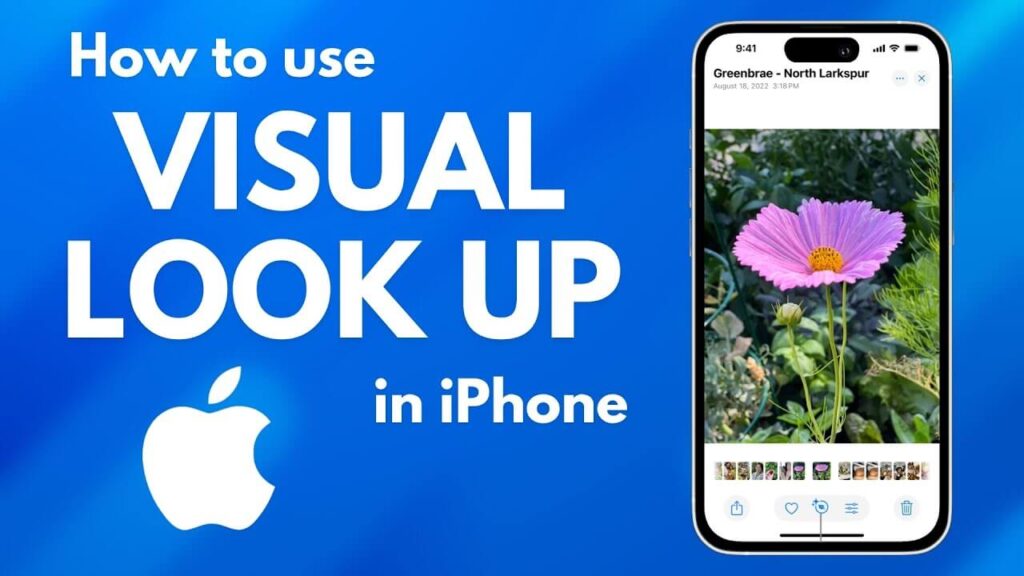What if your Mac could understand what you want, anticipate what you need, simplify your tasks, and make your workflow feel like magic? Well, you are in luck because that is the exact function of Apple Intelligence.
With AI-powered features seamlessly integrated into macOS, your Mac can now recognize text from images, deliver smarter search results, and even offer personalized recommendations just for you.
But how do you unlock all this potential? Luckily for you, we have written a complete guide on how to enable Apple Intelligence of Mac and how it can revolutionize your experience.
How To Enable Apple Intelligence On Mac?
-
Activate Siri and AI-Powered Assistance
Siri is smarter than ever, and the good news is that it is your gateway to many AI-driven functions. Here is how you can leverage all its benefits.
-
- Open System Settings on your Mac.
- Select Siri & Spotlight.
- Toggle on Enable Ask Siri.
- Make sure Listen for “Hey Siri” is turned on.
- Enable Allow Siri When Locked if you want hands-free assistance anytime.
-
Enable Spotlight AI Suggestions
Spotlight now uses AI to deliver better search results, app recommendations, and quick actions. Below are steps to help you reap its rewards.
-
- Open System Settings.
- Go to Siri & Spotlight.
- Scroll down and toggle on Spotlight Suggestions.
- Under the Search Results section, ensure Siri Knowledge and AI-powered results are checked.
-
Turn On Live Text for Smart Text Recognition
Live Text allows you to extract and interact with text from images and screenshots. Here is how you can access it.
-
- Open System Settings.
- Navigate to Accessibility > Live Text.
- Toggle on Live Text for images and videos.
-
Enable Personalized AI Recommendations
Your Mac can predict what you need next based on your usage habits. If you want to enable this feature, follow the instructions below.
Benefits of Apple AI in Everyday Use
- Privacy-Focused AI: Apple ensures that its AI features prioritize privacy by processing data on-device rather than sending it to the cloud.
- Enhanced Efficiency: AI-powered Face ID improves accuracy over time, which makes unlocking your device faster and more secure.
- Health Monitoring: AI-driven features in Apple Watch track heart health and alert users to irregularities, providing real-time insights.
Final Thoughts
Learning how to enable Apple Intelligence on Mac can change your life. It can have a positive impact on your productivity, offer smarter searches, and enhance Siri functions,
So, make sure to explore its full potential and leverage all its features for a smooth and streamlined experience on your laptop.