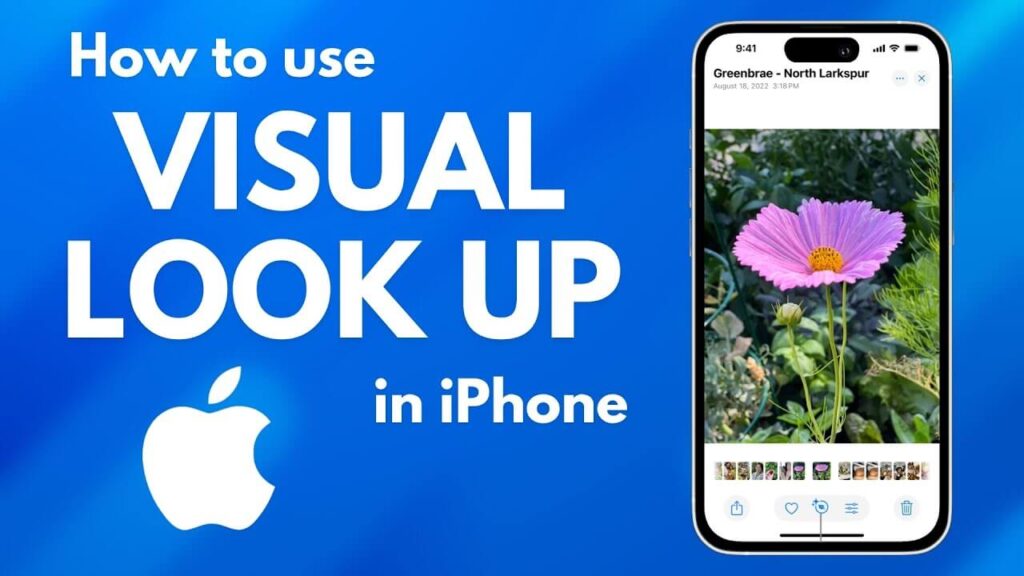Apple Intelligence is designed to make your Mac smarter, more efficient, and even a little psychic. But let’s be honest, sometimes AI feels more like an overbearing assistant rather than a helpful tool. And it may make you wonder, can I turn off Apple Intelligence?
The answer is yes!
Do you have privacy concerns with respect to AI, or are you tired of unwanted ads and suggestions? In any case, we have a guide to help you disable Apple Intelligence on your Mac. Let’s dive in!
Why Would You Turn Off Apple Intelligence?
Before we dive into the how let’s talk about why you would turn off Apple Intelligence because not everyone wants AI running the show.
- Privacy Concerns: While Apple is known for strong privacy measures, some users prefer to keep AI-driven data processing to a minimum.
- Too Many Suggestions: If Spotlight keeps recommending things you do not need or Siri interrupts with “helpful” insights, it can be more annoying than useful.
- Preference for Manual Control: You may prefer to handle searches, organization, and shortcuts their way, without AI interference.
- Battery and Performance: AI-powered features can consume additional system resources, potentially impacting battery life on MacBooks.
If any of these reasons resonate with you, it might be time to hit the off switch. Here is how!
How to Disable Apple Intelligence on Mac
1. Turn Off Siri and AI Assistance
If Siri keeps chiming in when you least expect it, here is how to make it stop.
- Open System Settings on your Mac.
- Click Siri & Spotlight.
- Toggle off Enable Ask Siri.
- If you want to go a step further, turn off Listen for “Hey Siri”.
2. Disable Spotlight AI Suggestions
Tired of AI-driven search results cluttering your Spotlight experience? Let’s fix that.
- Open System Settings.
- Click Siri & Spotlight.
- Scroll down to Spotlight Suggestions and toggle it off.
- Under Search Results, uncheck options like Siri Knowledge and AI-powered results.
3. Turn Off Live Text
If you do not want your Mac automatically detecting text in images, disable Live Text.
- Open System Settings.
- Go to Accessibility > Live Text.
- Toggle off Live Text for images and videos.
4. Stop AI-Powered Recommendations
If Apple’s AI-driven recommendations in Safari, Mail, and Messages feel intrusive, here is how to turn them off.
- Open System Settings.
- Click Privacy & Security.
- Select Apple Advertising.
- Toggle off Personalized Ads to reduce AI-driven suggestions.
Final Thoughts
While Apple Intelligence has its perks, not everyone wants AI to make decisions for them. Whether it is privacy, performance, or personal preference, turning off AI-driven features on your Mac is completely doable.
Now that you know how to turn off Apple Intelligence, will you be making the switch? Of course, you are. Good luck, and have an AI-free browsing experience!