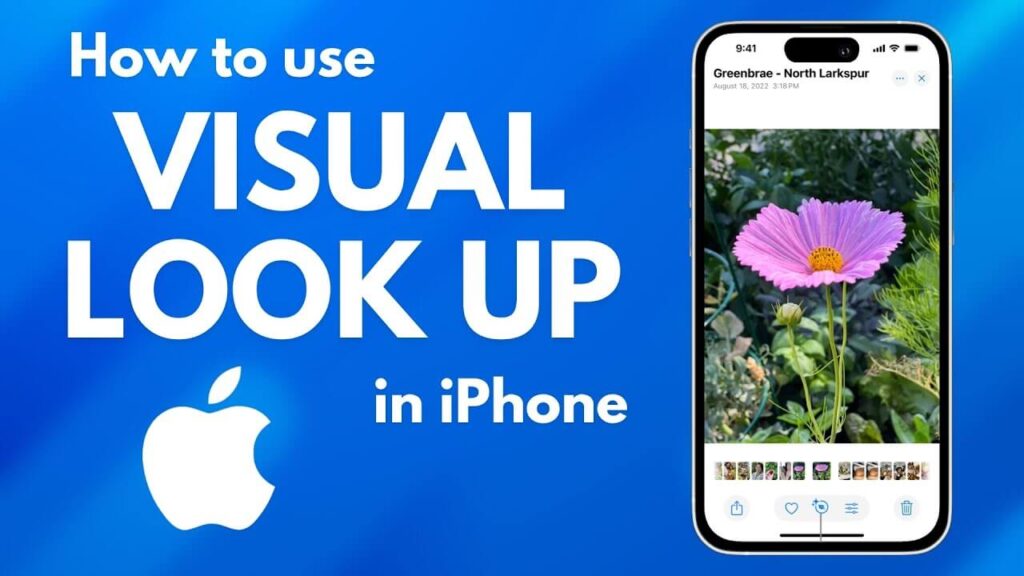Since the iOS 18.1 update, Reddit and Quora forums report that the new update has not only slowed down their iPhones but also made the battery life far worse compared to the previous version.
So, if you are also experiencing the same consequence, we have a set of tips to maximize battery life in iOS 18.1.
By the end of this article, you’ll learn how to maximize battery life on the new iOS version and enjoy the new features of Apple Intelligence.
Maximizing Battery Life Within iOS 18.1
Before starting, check your battery health. Go to Settings > Battery > Battery Health & Charging to find your battery health percentage. If it’s under 80%, you should consider replacing your battery.
However, if it’s over 85%, you can do the following:
1. Manage Background Activity
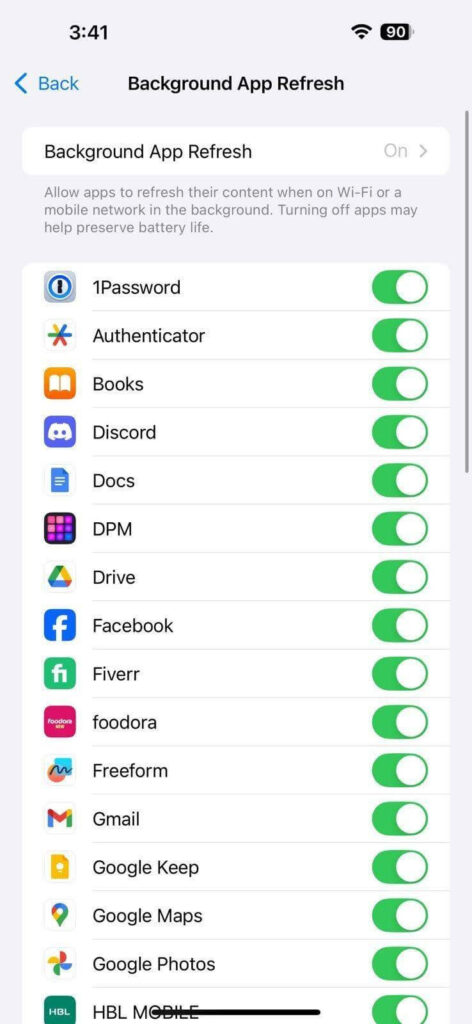
Many apps drain your battery life unnecessarily. Moreover, if you don’t want to delete your favorite app, you can grant it background app refresh rights so it won’t drain your battery life.
The apps that you don’t use often can be controlled by following these steps:
- Go to Settings > General > Background App Refresh.
- Scroll down for all the apps that you don’t use.
- For each one you don’t use, disable the slider.
- The app will now not use any background data, maximizing the battery life of your iPhone.
2. Charging Tips for Maximize Battery Life
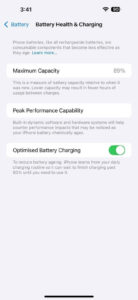
While charging is the opposite of draining, you must know how to save your battery health because, in the end, lesser battery health means your battery can now hold less charge. Many Apple users suffer from degraded batteries, which can be corrected.
With the release of iPhone 15 models, battery drain appears to have increased. There are two ways to protect your battery health and maximize your phone’s battery life.
- Don’t Charge in Hot Environments: Never charge your phone when it’s hot or in a hot environment. Charging in hot environments can degrade the battery, decrease battery life, and make battery drain more evident.
- Charge with a Less-Wattage Charger: If you’re not in a rush to charge, use a small-wattage (less than 20W) charger. This will slowly charge your device and prevent it from overheating.
- Avoid Using MagSafe Power Banks and Chargers: While MagSafe power banks and accessories are some of the best ways to charge your devices, they do heat up your device, causing a loss of battery health.
Following these tips will increase your battery health. The main reason iOS 18.1 has degraded battery life is that once your phone is updated with the new Apple Intelligence features it is prone to heating more.
3. Limit Widgets and Live Activities
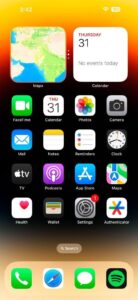
Widgets and Live Activities require a lot of power, especially in the newer versions of iOS. For example, displaying real-time information like your friend’s location or something as unique as a speed-o-meter uses your battery.
Whenever these apps, widgets, and live activities are displayed, they require constant refreshing, which can worsen your overall battery life. After updating to iOS 18.1, your phone already heats more and coupled with the never-ending updates, your phone uses more of its battery life. Some of the tweaks you can make to reduce battery use are:
- Delete Unnecessary Apps: Delete unnecessary apps that are always updating. Hold any app that you want to remove, and then tap the “-” area to remove it from your home screen.
- Delete Live Widgets on Lock Screen: Widgets on the lock screen require battery power. We often view our lock screen, and it gets updated even more than our home screen. So, if you have any live widgets on the lock screen, just remove them.
- Prioritize Choosing Static Widgets: In the world of widgets, instead of getting the live one on iOS 18.1, you should select static widgets as they will not take additional battery life from your iPhone.
4. Delete Unused Apps Smartly
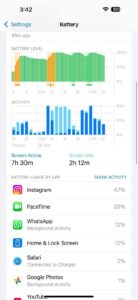
Don’t just delete your unused apps, but delete them carefully. In the battery report, you can see almost every app that is using battery life. Many ill-behaved apps take extra battery life.
To save your phone’s battery from such apps, follow these steps:
- Go to Settings > Battery.
- Scroll down and see which apps are using a lot of battery even though you don’t use them much.
- For these apps, you can either limit their background data or simply delete them.
Whenever a new version of iOS is released, some apps do not act normally. After you limit or delete them, you will see an improved battery life.
5. Turn off Always On Display (For iPhone 14 Pro and Up Models)
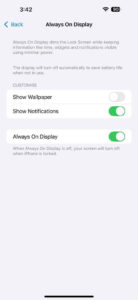
It’s the era of smart devices, and we want the latest and greatest features. IPhones that support the Always On display are prone to getting their battery drained as well.
If you get a lot of notifications when you awake, battery use is even greater. With Always On display, especially if you have the Show Wallpaper and Show Notification option enabled, you will experience a large decline in battery life.
With this new version of iOS, you might want to disable these features as they can reduce battery life dramatically. Here are steps you can take to disable the Always On display from your iPhone.
- Go to Settings > Display & Brightness > Always On Display.
- If it’s turned on, you can either turn the overall option off or just turn off “Show Wallpaper” and “Show Notification.”
After doing this, you will see a good amount of increase in battery life and a decrease in the battery drain.
Final Verdict
With iOS 18.1, many people report poor battery life. If you apply our suggestions, you will improve your battery drain and battery health issues. We hope this article helps you, and good luck on your journey to using one of the best technologies available on our planet.