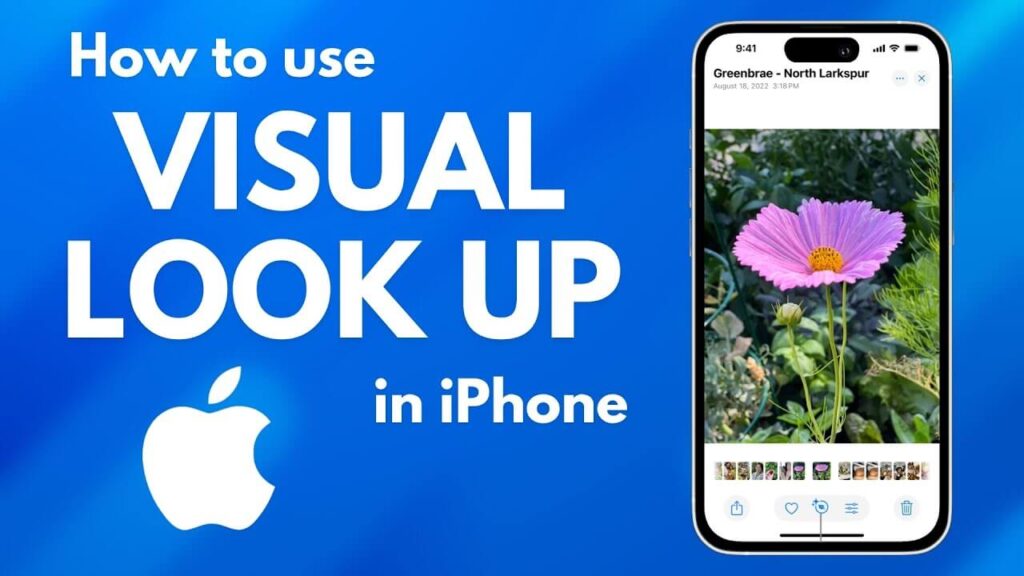Imagine snapping a photo on your iPhone and seeing it instantly on your iPad or MacBook. What if you could pick up a work document exactly where you left off, regardless of which device you’re using? With Apple’s iCloud, this seamless connectivity isn’t just possible—it’s effortless.
iCloud is Apple’s powerful cloud-based ecosystem designed to keep your devices in perfect sync. Whether you’re managing files, collaborating on projects, or keeping precious memories safe, iCloud ensures your data is always at your fingertips. But are you truly making the most of its capabilities? In this guide, we’ll explore everything you need to know about iCloud—from setup and optimization to troubleshooting—so you can harness its full potential and make your Apple experience even better.
What is iCloud, and Why Is It Essential?
iCloud is the backbone of Apple’s ecosystem, ensuring all your devices work in harmony. By securely storing data in the cloud, it keeps your information updated across all your devices, whether you’re using an iPhone, iPad, Mac, or even an Apple Watch.
Key Features of iCloud
- iCloud Drive: Store and access files from anywhere.
- Photos: Automatically sync photos and videos across devices.
- Backups: Securely back up your device settings, app data, and more.
- iCloud Keychain: Manage and autofill passwords seamlessly.
- Find Me: Locate lost devices or share your location with family members.
- Shared Photo Library: Collaborate on photo albums with friends and family.
iCloud is especially essential for users who rely on multiple Apple devices, ensuring a consistent and integrated experience.
Setting Up iCloud Across Devices
On iPhone and iPad
- Sign in with Your Apple ID:
- Open Settings, tap your name at the top, and log in with your Apple ID.
- Enable iCloud:
- Tap iCloud, and toggle on the apps and services you want to sync, such as Photos, Contacts, and iCloud Drive.
On Mac
- Open System Settings:
- Click the Apple menu () and go to System Settings.
- Enable iCloud Features:
- Select iCloud and check the boxes for the services you want to activate, like iCloud Drive or Shared Albums.
On Windows
- Download iCloud for Windows:
- Install the app from Apple’s website.
- Sign In:
- Enter your Apple ID credentials and select the services you wish to use.
Setting up iCloud on all devices ensures seamless data flow and synchronization, no matter which Apple product you’re using.
Maximizing iCloud Storage
Apple provides 5GB of free iCloud storage, but with photos, backups, and documents, this space can quickly run out. Here’s how to make the most of your storage:
1. Manage Existing Storage
- Open Settings > [Your Name] > iCloud > Manage Storage.
- Review apps consuming the most space.
- Delete unnecessary backups, such as old devices no longer in use.
2. Optimize Photos
- Enable Optimize iPhone Storage under Settings > Photos.
- This stores high-resolution photos in iCloud while keeping smaller versions on your device.
- Regularly delete duplicates or unwanted screenshots to save space.
3. Upgrade Your Plan
- Go to Manage Storage > Change Storage Plan.
- Choose a plan that fits your needs (50GB, 200GB, or 2TB).
- For families, the 200GB or 2TB plans are ideal, as they can be shared with up to 5 members.
By efficiently managing or upgrading your storage, you can ensure there’s always enough space for your data.
Advanced iCloud Features for Productivity
Beyond basic syncing, iCloud offers several advanced features that can enhance productivity and security:
1. iCloud Drive
This tool allows you to store and access files across devices:
- Organizing Files: Create folders for documents, spreadsheets, or media files, making them easy to locate.
- Collaborating: Share files with colleagues or friends and edit them in real-time.
2. iCloud Keychain
iCloud Keychain securely stores and auto-fills passwords:
- Enable Keychain: Go to Settings > [Your Name] > iCloud > Keychain.
- Access Passwords: Manage saved passwords under Settings > Passwords on iOS or System Settings > Passwords on Mac.
- Generate Strong Passwords: Let iCloud suggest secure, unique passwords for new accounts.
3. Shared Photo Library
Easily collaborate on albums with family or friends:
- Enable Shared Library: Go to Photos > Shared Library and invite others.
- Add Content Together: Everyone can contribute photos and videos in one place.
These features elevate iCloud beyond a simple storage tool, making it a vital part of your digital life.
Troubleshooting Common iCloud Issues
Even with its reliability, iCloud can occasionally present challenges. Here’s how to resolve the most common issues:
1. Syncing Problems
- Ensure Consistent Apple ID Use: All devices must be signed into the same Apple ID.
- Check Internet Connection: A stable Wi-Fi connection is essential for iCloud synchronization.
- Restart Devices: Restarting can often resolve temporary syncing glitches.
2. Insufficient Storage
- Delete Old Backups: Remove backups of devices you no longer use under Manage Storage.
- Offload Unused Apps: Free up space by deleting apps you rarely use, while keeping their data safe in iCloud.
3. Photo Sync Delays
- Check Upload Status: Ensure your device is connected to power and Wi-Fi.
- Enable iCloud Photos: Go to Settings > Photos and toggle iCloud Photos on.
By proactively addressing these issues, you can ensure a smooth iCloud experience.
Why iCloud is Indispensable
iCloud isn’t just a convenience—it’s a cornerstone of the Apple ecosystem. Here’s why it stands out:
-
Ease of Use
- iCloud seamlessly integrates with iOS, macOS, and Windows devices, making setup and usage intuitive.
-
Privacy First
- Apple prioritizes security with end-to-end encryption for sensitive data like passwords and health information.
-
Scalability
- From individuals with modest needs to families managing large volumes of data, iCloud adapts to all users.
Conclusion: Harness the Full Power of iCloud
Mastering iCloud unlocks the true potential of your Apple devices, ensuring that your data is always synchronized, secure, and accessible. From managing photos to collaborating on files and keeping your passwords safe, iCloud simplifies your digital life.
Now it’s your turn:
How do you use iCloud to streamline your workflow or keep your data safe? Share your experiences and tips to help others make the most of this essential tool. Together, we can explore new ways to enhance our Apple ecosystems!