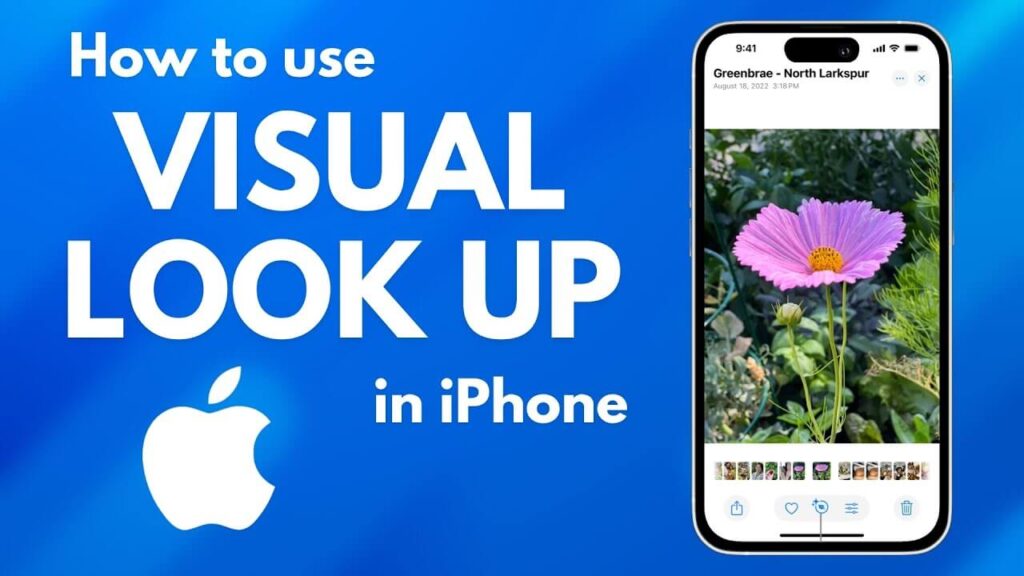Apple’s iOS is packed with features designed to make your life easier, but many of its most innovative tools are hidden in plain sight.
These hidden gems can significantly enhance your productivity, streamline daily tasks, and improve your overall experience with your iPhone.
The best part? They’re easy to use once you know where to look.
In this guide, we’ll uncover 10 hidden iOS features you probably haven’t explored yet.
From turning your iPhone into a shortcut powerhouse to leveraging augmented reality tools, these features will change the way you use your device.
1. Turn Your iPhone into a Shortcut Powerhouse with Back Tap
What if you could take a screenshot, open an app, or trigger a shortcut simply by tapping the back of your phone? That’s exactly what Back Tap offers—a customizable feature that transforms your iPhone into a multitasking machine.
How to Set Up Back Tap:
- Go to Settings > Accessibility > Touch.
- Scroll down and tap Back Tap.
- Choose either Double Tap or Triple Tap.
- Assign an action, such as Screenshot, Control Center, or even a custom shortcut.
Why It’s a Must-Try:
Back Tap is a game-changer for quick actions, like taking a screenshot without fumbling with buttons or opening your flashlight in a snap.
2. Measure Like a Pro with the Built-In Measure App
Did you know your iPhone has a built-in Measure app that uses augmented reality (AR) to measure objects around you? Whether you’re hanging a picture frame or checking if a piece of furniture will fit, this tool is surprisingly accurate.
How to Use the Measure App:
- Open the Measure app (pre-installed on iOS devices).
- Point your camera at the object you want to measure.
- Tap the + button to mark the start point, then move your iPhone to the endpoint and tap + again.
- The measurement will appear on your screen.
Bonus Tip:
Switch to the Level tool within the app to ensure surfaces are perfectly straight—a handy feature for DIY projects.
3. Hide Apps Without Deleting Them
If your Home Screen is cluttered but you don’t want to delete your apps, iOS lets you hide them while keeping them accessible in the App Library. This feature is perfect for decluttering or hiding apps you don’t use often.
How to Hide Apps:
- Long-press the app you want to hide until a menu appears.
- Select Remove App.
- Tap Remove from Home Screen. The app will remain in your App Library.
Why It’s Handy:
You get a clean Home Screen without losing access to your apps. To find hidden apps, simply swipe left to access the App Library.
4. Pin Important Conversations in Messages
Are your most important chats getting buried in your inbox? With iOS, you can pin conversations in the Messages app, keeping them at the top for quick access.
How to Pin a Message Thread:
- Open the Messages app.
- Find the conversation you want to pin.
- Swipe right on the thread and tap the Pin icon.
Best Use Cases:
Pin your family group chat, work messages, or any ongoing conversation so you can quickly access them without scrolling.
5. Sound Recognition: Be Alerted to Important Sounds
This accessibility feature lets your iPhone listen for specific sounds—like a baby crying, a doorbell ringing, or a smoke alarm—and notifies you when they’re detected. Sound Recognition is a valuable tool for both safety and convenience.
How to Enable Sound Recognition:
- Open Settings > Accessibility > Sound Recognition.
- Toggle Sound Recognition on.
- Tap Sounds and choose the sounds you want to monitor.
Pro Tip:
Use this feature when you’re working with headphones or in another room but want to stay aware of your surroundings.
6. Keep Your Safari Tabs Organized with Tab Groups
If you’re a tab hoarder, Tab Groups in Safari are here to save you. This feature allows you to organize your tabs into groups for different tasks, like shopping, work, or planning a trip.
How to Create Tab Groups:
- Open Safari and tap the Tabs icon at the bottom.
- Tap the [Number] Tabs dropdown menu.
- Choose New Tab Group to start fresh or save existing tabs to a group.
- Name your Tab Group for easy access.
Why It’s Useful:
Switch between projects effortlessly without losing track of your tabs.
7. Extract Text from Images with Live Text
With Live Text, your iPhone can recognize and interact with text in photos. This means you can copy, translate, or even call phone numbers directly from an image.
How to Use Live Text:
- Open a photo in the Photos app that contains text.
- Tap the Live Text icon (a yellow frame around text).
- Highlight the text you want to copy, translate, or use.
Everyday Example:
Copy details from a business card or handwritten notes without typing them manually.
8. Jot Down Ideas Anywhere with Quick Note
Quick Note is a versatile feature introduced in iOS 16 that allows users to jot down thoughts, save links, or record information directly from various apps without opening the Notes app. It’s an invaluable tool for multitaskers and those who want to keep their workflow seamless.
How to Use Quick Note:
- Add Quick Note to Control Center:
- Open Settings > Control Center.
- Scroll down and tap the + icon next to Quick Note.
- Move Quick Note to a convenient spot in the Control Center for easy access.
- Access Quick Note From the Control Center:
- Swipe down from the top-right corner of your screen to open the Control Center.`
- Tap the Quick Note icon to instantly jot down your thoughts.
- Save Content Directly from Safari or Other Apps:
- In Safari, tap the Share button while viewing a webpage.
- Scroll through the Share Sheet and select Add to Quick Note.
- Write a note, and the link to the webpage will be saved automatically.
- Highlight and Save Text or Images:
- Select text or an image in any app.
- Tap New Quick Note in the context menu to save it.
Where to Find Your Quick Notes:
All Quick Notes are stored in the Notes app under the Quick Notes folder. Open the Notes app, tap Folders, and select Quick Notes to access and organize them.
9. Customize Notifications with Focus Modes
Focus Modes go beyond Do Not Disturb, letting you create custom notification filters for different activities, like work, relaxation, or fitness.
How to Set Up a Focus Mode:
- Go to Settings > Focus.
- Tap Add Focus and choose a template or create your own.
- Select which apps and contacts are allowed to send notifications during that Focus Mode.
Why It’s Powerful:
Eliminate distractions by tailoring notifications to suit your needs.
10. Control Center Customization
The Control Center is your one-stop hub for quick actions. What makes it better? You can customize it to include only the tools you use most often.
How to Customize Control Center:
- Go to Settings > Control Center.
- Add, remove, or rearrange controls by tapping the + or – icons.
- Drag controls into your preferred order.
Essential Additions:
Consider adding Screen Recording, Low Power Mode, or Shazam for instant access.
Share Your Hidden Gems!
These 10 hidden iOS features are just the tip of the iceberg. From organizing your workflow to discovering new ways to interact with your device, these tools showcase how powerful iOS can be. Have a favorite feature that we didn’t include? Share it in the comments below and help others unlock the full potential of their iPhones!